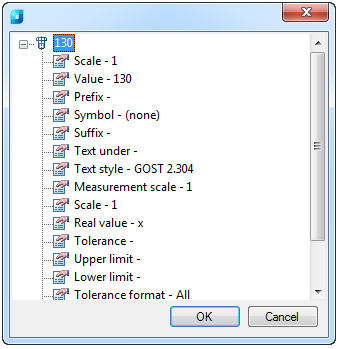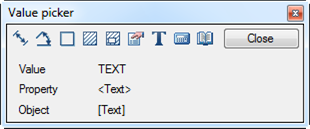-
-
-
-
-
-
-
-
-
-
-
-
-
-
-
-
-
-
-
-
-
-
-
-
-
-
-
-
-
-
-
-
-
-
-
Inquiry
-
-
-
-
-
-
-
-
-
-
-
-
-
-
-
-
-
-
-
Inquiry
 Ribbon: Home – Utilities – Inquiry >
Ribbon: Home – Utilities – Inquiry >  Inquire
Inquire
 Menu: Tools – Inquiry >
Menu: Tools – Inquiry >  Inquiry …
Inquiry …
 Toolbar: Main –
Toolbar: Main – 
 Toolbar: Inquiry –
Toolbar: Inquiry – 
 Command line: INQUIRY, MEASUREGEOM
Command line: INQUIRY, MEASUREGEOM
Inquire (or Take from drawing is another name for this command in some context menus, for example, in the Chamfer, Fillet dialogs or in the context menus of the dialogs for setting leader parameters) allows you to take properties from a drawing or from standard details. The Value picker toolbar appears.

Measured value displayed in the same Value picker dialog box:
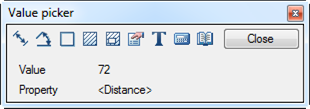
attention! The precision of displaying measurements and calculations for commands of the Value picker dialog corresponds to the value set in the Drawing Units dialog (menu Format> Units…).
Options:
|
|
Measure distance: |
Measures the distance between specified points, radius or diameter. You can switch the method of measurement from the context menu or the command line. |
|
|
Measure angle: |
Measures the angle. You can switch the method of measurement from the context menu or the command line. |
|
|
Measure perimeter: |
Measures the perimeter of the closed area or the length of the closed polyline or circle. To measure: · Click inside the enclosed area (the measured contour is highlighted). · Click on the closed polyline or circle. |
|
|
Measure area: V |
Measures the area of the closed contour. To measure: · Click inside the enclosed area (the measured area is indicated by hatching). · Click on the closed polyline or circle. |
|
|
Complex area: SHIFT + V |
Measures some areas of the closed contours. To measure: · Click inside each enclosed area (the measured areas are indicated by hatching), · Click on all the closed polylines or circles. Press ENTER to finish selection of the closed areas (of polylines and circles). The calculated value of the complex area is displayed in the dialog box. |
|
|
Take from property: B |
The command takes the values of any parameter from the selected nanoCAD objects on the drawing (dimension, leader, table, etc.). The parameters values of the selected object are displayed in the list in the new window:
|
|
|
Take from text: N |
Takes the values of the selected single line or multiline text:
To select text, place the cursor over it. The selection is highlighted by a frame. |
|
|
Calculate |
Opens the Calculator. |
|
|
Take from notes |
Opens the Notepad. |
note: If the Value picker dialog box was called up at the runtime of another command (for example, from the Position note dialog box of the Pick from drawing command from the context menu), the measured value is passed to this dialog box.










 Es
Es  Fr
Fr  En
En