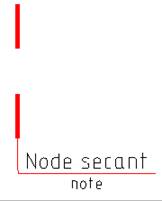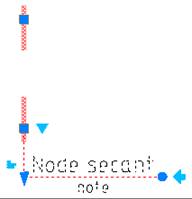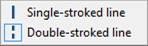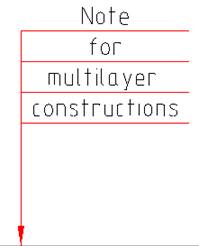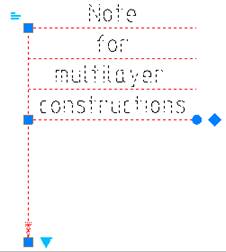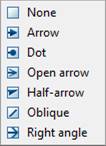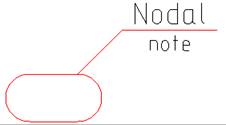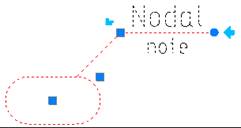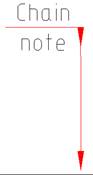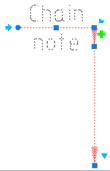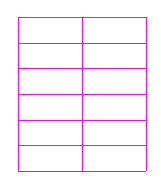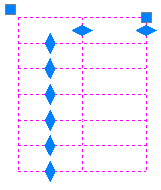-
-
-
-
-
-
-
-
-
-
-
-
-
-
-
-
-
-
-
-
-
-
-
-
-
-
-
-
-
-
-
-
Advanced Grips for Design Elements
-
-
-
-
-
-
-
-
-
-
-
-
-
-
-
-
-
-
-
-
-
-
-
-
-
Advanced Grips for Design Elements
Advanced grips are assigned for editing objects on the screen without using the Edit window.
The advanced grips are different in shape (round, triangular, rhombic, etc.) and, in some cases, in color from the ordinary grips.
When the advanced grips operating mode is on, selection of design elements is made first and then they are edited with the mouse.
You can turn the advanced grips operating mode on/off in the Edit item in the Main tab of the Design Settings nanoCAD Int dialog box (the Tools menu – the Advanced Settings command):
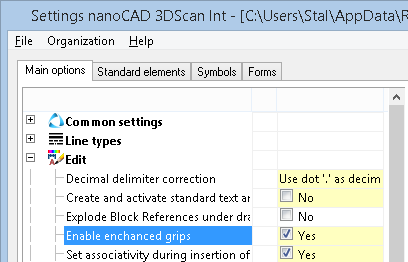
|
|
|
Grips:
|
|
Use this grip to select the arrow type. Click on the grip to open the menu for arrow type selection:
|
|
|
Use this grip to add a leader. |
|
|
Use this grip to align text. There are 3 alignment types: · by left edge · by center · by right edge |
|
|
Use this grip to rotate a shelf. |
|
|
Use this grip to mirror a shelf. |
|
|
|
Grips:
|
|
Use this grip to select the arrow type. Click on the grip to open the menu for arrow type selection:
|
|
|
Use this grip to add a leader. |
|
|
Use this grip to align text. There are 3 alignment types: · by left edge · by center · by right edge |
|
|
Use this grip to rotate a shelf. |
|
|
Use this grip to mirror a shelf. |
|
|
|
Grips:
|
|
Use this grip to select the arrow type. Click on the grip to open the menu for arrow type selection:
|
|
|
Use this grip to add a leader. |
|
|
Use this grip to align text. There are 3 alignment types: · by left edge · by center · by right edge |
|
|
Use this grip to rotate a comb line. |
|
|
Use this grip to rotate a shelf (located next to the |
|
|
Use this grip to mirror a shelf. |
|
|
|
Grips:
|
|
Use this grip to select the stroke type. Click on the grip to open the menu for stroke type selection:
|
|
|
Use this grip to align text. There are 3 alignment types: · by left edge · by center · by right edge |
|
|
Use this grip to rotate a shelf. |
|
|
Use this grip to mirror a shelf. |
|
|
Use this grip to move a shelf. |
Note for Multilayered Constructions
|
|
|
Grips:
|
|
Use this grip to select the arrow type. Click on the grip to open the menu for arrow type selection:
|
|
|
Use this grip to align text. There are 3 alignment types: · by left edge · by center · by right edge |
|
|
Use this grip to rotate shelves. |
|
|
Use this grip to change the position of shelves. |
|
|
|
Grips:
|
|
Use this grip to align text. There are 3 alignment types: · by left edge · by center · by right edge |
|
|
Use this grip to rotate a shelf. |
|
|
Use this grip to mirror a shelf. |
|
|
|
Grips:
|
|
Use this grip to align text. There are 3 alignment types: · by left edge · by center · by right edge |
|
|
Use this grip to change the shelf position. |
|
|
Use this grip to change the text position. |
|
|
|
Grips:
|
|
Use this grip to select the arrow type. Click on the grip to open the menu for arrow type selection:
|
|
|
Use this grip to add a leader. |
|
|
Use this grip to align text. There are 3 alignment types: · by left edge · by center · by right edge |
|
|
Use this grip to rotate a shelf. |
|
|
Use this grip to mirror a shelf. |
|
|
|
Grips:
|
|
Use these grips to edit the linear dimensions of columns. |
|
|
Use these grips to edit the linear dimensions of rows. |


 Es
Es  Fr
Fr  En
En 

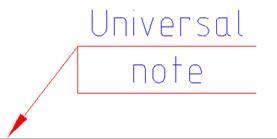
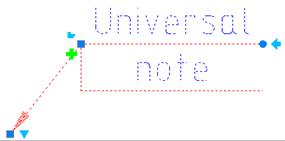

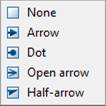




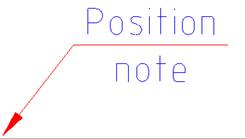
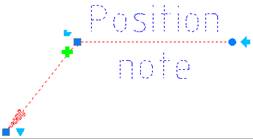
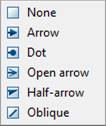
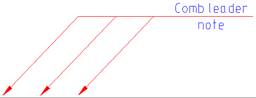
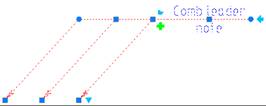

 grip).
grip).