-
-
-
-
-
-
-
-
-
-
-
-
-
-
-
-
-
-
-
-
-
-
-
-
-
-
Changing Image Resolution
-
-
-
-
-
-
-
-
-
-
-
-
-
-
-
-
-
-
-
-
-
-
-
-
-
-
-
-
-
-
Changing Image Resolution
 Ribbon: Raster – Modification >
Ribbon: Raster – Modification >  Resample
Resample
 Menu: Raster –
Menu: Raster –  Resample
Resample
 Command line: RESAMPLE
Command line: RESAMPLE
 This functionality is available only in the Raster module.
This functionality is available only in the Raster module.
The operation allows you to proportionally change geometric dimensions (scale) of an image and its resolution (DPI).
When scaling, the image dimensions in pixels can be changed or left unchanged. In the latter case, the image is resized in relative units (millimeters or inches) by changing the resolution value.
You can change the image in pixels by:
· Changing the actual image size while maintaining the resolution value;
· Changing the resolution;
· Changing the actual image size and its resolution.
attention! When changing the image resolution without a corresponding change in its size, the image file size will be proportional to the square of its resolution. For example, a 200 ppd image file is four times the size of an image file of an image file of the same size and 100 ppi resolution.
The operation can be applied to only one image.
1. Select an image and run the command.
2. Specify the parameters in the Resample dialog box that appears.
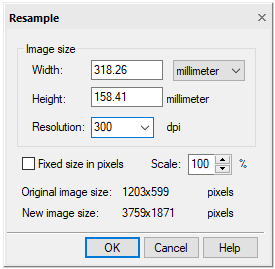
3. If you want to save the original image size in pixels, check the Fix size in pixels box;
4. To increase or decrease the image size by changing the value of image pixels, clear the Fix size in pixels box.
5. Select the measurement units from the list;
6. Specify the image size in the required way:
· Enter new values for the image width or height in the Width or Height fields (with selected pixels as a measurement unit and the checked Fix size in pixels box these values are blocked). When you enter any value in one field, the value in another one changes automatically to maintain the image proportions;
· Enter the scale factor as a percentage of the current image size in the Scale field. If the Fix size in pixels box is checked, then setting a new actual size affects the resolution value. The image size in pixels remains unchanged. If the Fix size in pixels box is cleared, then setting a new actual size affects the size in pixels. The image resolution remains unchanged;
7. To change the image resolution, enter the required values in dots per inch (dpi) in the Resolution field. If the Fix size in pixels box is checked, then the program remains the image size in pixels unchanged, changing only the image resolution;
8. Click OK.


 Es
Es  Fr
Fr  En
En 
