-
-
-
-
-
-
-
-
-
-
-
-
-
-
-
-
-
-
-
-
-
-
-
-
-
-
-
-
-
-
-
-
-
-
-
-
-
-
-
-
-
-
Create Geopoints Group Manually
-
-
-
-
-
-
-
-
-
-
-
-
-
Create Geopoints Group Manually
Creating a Group of Geopoints Manually
 Ribbon: Topoplan – Geopoints >
Ribbon: Topoplan – Geopoints >  Create Groups of Geopoints Manually
Create Groups of Geopoints Manually
 Menu: Topoplan – Geopoints >
Menu: Topoplan – Geopoints >  Create Groups of Geopoints Manually
Create Groups of Geopoints Manually
 Toolbar: Geopoints >
Toolbar: Geopoints >  Create Groups of Geopoints Manually
Create Groups of Geopoints Manually
 Command line: C3D_CREATE_COGO_POINT_GROUP
Command line: C3D_CREATE_COGO_POINT_GROUP
Manual creation of a group of geopoints with a name, description, styles, and a prefix of the raw description of the geopoint, which is a criterion for adding points to the group.
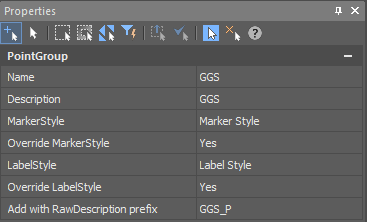
The command options are set in the Properties bar:
· Name;
· Description;
· Marker Style (of those existing in the drawing);
· Override Marker Style;
· Label Style (of those existing in the drawing);
· Override Label Style;
· Add with Raw Description prefix - the criterion for adding a point to the group. Allows you to add to the group only points with the specified raw description.
Command prompts:
|
Change parameters in ‘Properties’ window and choose ‘OK’ to create Point Group or ‘Cancel’ to discard any changes <ОK> or [OK/Cancel]: |
Yes – a group of geopoints will be created with the current settings. Cancel – if the settings have been changed, they will not be preserved. A group of geopoints will be created with the settings displayed right after the command starts. |


 Es
Es  Fr
Fr  En
En 
