-
-
-
-
-
-
-
-
-
-
-
-
-
-
-
-
-
-
-
-
-
-
-
-
-
-
-
-
-
-
-
-
-
-
-
-
-
-
-
-
-
-
-
-
-
-
Edit Label Styles of Geopoints
-
-
-
-
-
-
-
Edit Label Styles of Geopoints
Editing Label Styles of Geopoints
Editing label styles is started by a double clicking the desired label style of a geopoint in the Drawing Explorer. The options are set in the Properties bar.
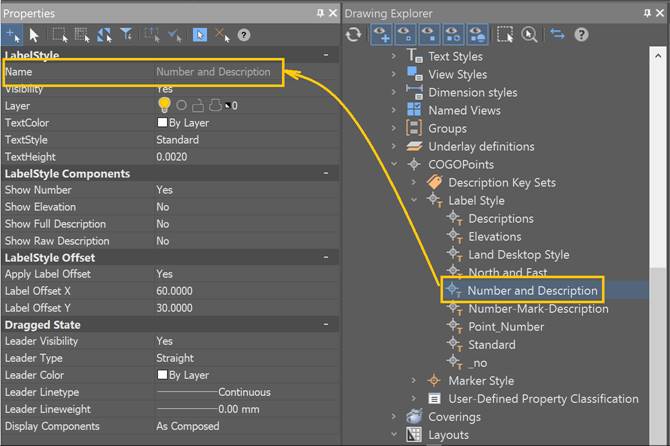
Options:
|
Leader |
|
|
Visibility |
Whether the leader line should be visible after being dragged from its original position.
|
|
Leader type |
Leader line shape: straight or spline.
|
|
Leader color |
Color of the leader. |
|
Leader linetype |
Linetype of the leader. |
|
Leader lineweight |
Lineweight of the leader. |
|
Components display |
Determines how the label’s contents are displayed after being dragged from the default position. Configuration Preserved: Labels retain their initial layout and orientation settings. When this value is selected, all other properties in the Motion State Components category will not be editable. Grouped Text: Converts labels according to the Motion State Components category settings.
All boxes, lines, ticks, and directional arrows are deleted. Text components are arranged as fractional text vertically in the order specified by the label style. |
Command prompts:
|
Change parameters in ‘Properties’ window and choose ‘OK’ to save changes or ‘Cancel’ to discard any changes <ОK> or [OK/Cancel]: |
Yes – all changes to label style properties made in the Properties bar will take effect. Cancel – all changes to label style properties made in the Properties bar during this session of the command work will be cancelled. |
note: Unused geopoint label styles can be deleted. Once a style is in use, it cannot be deleted.


 Es
Es  Fr
Fr  En
En 


