-
-
-
-
-
-
-
-
-
-
-
-
-
-
-
-
-
-
-
-
-
-
-
-
-
-
-
Editing Color Palette
-
-
-
-
-
-
-
-
-
-
-
-
-
-
-
-
-
-
-
-
-
-
-
-
-
-
-
-
-
Editing Color Palette
 Ribbon: Raster – Processing >
Ribbon: Raster – Processing >  Color classifier
Color classifier
 Menu: Raster – Processing the raster >
Menu: Raster – Processing the raster >  Color Classifier…
Color Classifier…
 Command line: PalEditor
Command line: PalEditor
 This functionality is available only in the Raster module.
This functionality is available only in the Raster module.
With the help of edit operations, the color palette of the image can be calculated automatically or changed based on the colors specified by the user.
Colors in the image are managed in the Color Classifier dialog box. The dialog tools allow you to:
· reduce the palette by deleting selected colors or combining several colors into one;
· replace the selected colors;
· add new colors in the palette;
· save the customized palette for use when processing the same type of color images.
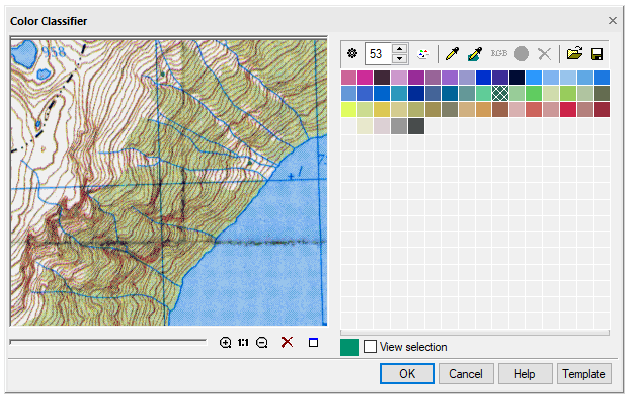
Set auto palette
Click the  button. The program will automatically determine the set and number of colors that represent the image the most accurately.
button. The program will automatically determine the set and number of colors that represent the image the most accurately.
Create a new palette
Set the number of colors in the Color Counter field or edit the palette in the Color samples table.
Click  button. It is used to recalculate the palette based on the number of colors specified in the Color counter. The changes are controlled in the preview window. When the required result is achieved, click OK.
button. It is used to recalculate the palette based on the number of colors specified in the Color counter. The changes are controlled in the preview window. When the required result is achieved, click OK.
Color selection
Methods:
· specify the color in the Color samples table by the mouse; several colors are selected while holding down the SHIFT key;
· click  button, specify the point in the image; the selected color will be highlighted in the table;
button, specify the point in the image; the selected color will be highlighted in the table;
· Click  button, select the area in the image with a polygon; colors contained within the specified polygon will be highlighted in the table (to close the polygon, press the right mouse button or ENTER).
button, select the area in the image with a polygon; colors contained within the specified polygon will be highlighted in the table (to close the polygon, press the right mouse button or ENTER).
You can control the selected colors in the image using the View selection tool.
Delete color from the palette
1. Select color(s) to be deleted.
2. Click Delete colors button.
You can reduce the number of colors by setting their number in the counter window and clicking  button.
button.
Add color to the palette or replace existing one
1. Select the colors to be replaced or specify an empty square if you need to add a color.
2. Click  button and specify in the dialog that opens the color to be added or replaced.
button and specify in the dialog that opens the color to be added or replaced.
Merging several colors into one
1. Select several colors in the table while holding down the SHIFT key or specify them in the image using  tool.
tool.
2. Click  button.
button.
The Apply button starts application of the settings made.


 Es
Es  Fr
Fr  En
En 
