-
-
-
-
-
-
-
-
-
-
-
-
-
-
-
-
-
-
-
-
Ellipse
-
-
-
-
-
-
-
-
-
-
-
-
-
-
-
-
-
-
-
-
-
-
-
-
-
-
-
-
-
Ellipse
System variable PELLIPSE controls the type of newly created ellipses.
· The variable value PELLIPSE = 0 creates a true ellipse.
· The variable value PELLIPSE = 1 creates a 2D polyline representation of ellipse from arc segments.
 Ribbon: Home, Draw – Draw >
Ribbon: Home, Draw – Draw >  By Semi-axes
By Semi-axes
 Menu: Draw – Ellipse By >
Menu: Draw – Ellipse By >  Semi-axes
Semi-axes
 Toolbar: Draw –
Toolbar: Draw – 
 Command line: ELLIPSE1
Command line: ELLIPSE1
The command creates an ellipse by center and radiuses.
Command options:
|
Rotation |
Relation between ellipse axes by rotation around first axis. |
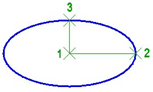
Command prompts:
|
Specify center point for ellipse: |
Specify center point for ellipse (point 1). |
|
Specify endpoint of axis: |
Specify first radius (point 2). |
|
Specify distance to other axis or [Rotation]: |
Specify second radius (point 3). |
Ellipse by Axis and Semi-axis
 Ribbon: Home, Draw – Draw >
Ribbon: Home, Draw – Draw >  By Axis and Semi-axis
By Axis and Semi-axis
 Menu: Draw – Ellipse By >
Menu: Draw – Ellipse By >  Axis and Semi-axis
Axis and Semi-axis
 Toolbar: Draw –
Toolbar: Draw – 
 Command line: ELLIPSE2, ELLIPSEBYDIAMETER
Command line: ELLIPSE2, ELLIPSEBYDIAMETER
The command creates an ellipse by axis and semi-axis.
Command options:
|
Rotation |
Relation between ellipse axes by rotation around first axis. |
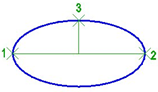
Command prompts:
|
Specify axis endpoint of ellipse: |
Specify point 1. |
|
Specify other axis endpoint of ellipse: |
Specify diameter of ellipse (point 2). |
|
Specify distance to other axis or [Rotation]: |
Specify radius of ellipse (point 3). |
 Ribbon: Home, Draw – Draw >
Ribbon: Home, Draw – Draw >  Elliptical Arc
Elliptical Arc
 Menu: Draw – Ellipse By >
Menu: Draw – Ellipse By >  Elliptic Arc
Elliptic Arc
 Toolbar: Draw –
Toolbar: Draw – 
 Command line: ELLIPTICARC
Command line: ELLIPTICARC
Command options:
|
Center |
Center of elliptic arc. |
|
Rotation |
Relation between ellipse axes by rotation around the first axis |
|
Parameter |
Select Parameter when specifying the start and end points of the elliptic arc to create an elliptic arc according to the parameter vector: p(u) = c + a* cos(u) + b* sin(u), where c – ellipse center; a – major axis; b - minor axis. |
|
Inner angle |
Inner angle of the elliptic arc; specified relative to the origin angle. |
|
Angle |
Switch to the arc creation mode by specified angles. |
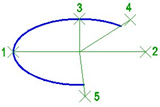
Command prompts:
|
Specify axis endpoint of elliptical arc or [Center]: |
Specify point 1. |
|
Specify other axis endpoint of elliptical arc: |
Specify length of ellipse axis (point 2). |
|
Specify distance to other axis or [Rotation]: |
Specify length of another axis (point 3). |
|
Specify start angle or [Parameter]: |
Specify start angle (point 4). |
|
Specify end angle or [Parameter/Inner angle]: |
Specify end angle (point 5). |
Creation of Ellipses and Elliptic Arcs with One Command
 Command line: EL, ELLIPSE
Command line: EL, ELLIPSE
Universal command allows you to create ellipses by center, minor and major axes, and create elliptic arcs.
Command options:
|
Arc |
Switches to the mode of elliptic arc creation. |
|
Center |
Center of ellipse. |
|
Rotation |
Creates ellipse by rotating a circle about the first axis. |
Command options of the creation of elliptic arc mode:
|
Center |
Center of elliptic arc. |
|
Rotation |
Relation between ellipse axes by rotation around the first axis. |
|
Parameter |
Select Parameter when specifying the start and end points of the elliptic arc to create an elliptic arc according to the parameter vector: p(u) = c + a* cos(u) + b* sin(u), where c – ellipse center; a – major axis; b – minor axis. |
|
Inner angle |
Inner angle of the elliptic arc; specified relative to the origin angle. |
|
Angle |
Switch to the arc creation mode by specified angles. |
Creation of Isocircle and Isoarc
Creating circle and arc in the current isoplane.
In the commands for creating an ellipse, the Isocircle and Isoarc options are available only when the isometric mode is enabled: the Isometric snap type set in the Grid snap of the drafting settings.
Isocircle
1. Enable the isometric mode.
2. Select the command to create an ellipse.
3. Upon the command line prompt: Specify axis endpoint of ellipse or [Arc/Center/Isocircle]: - select Isocircle.
Command prompts
|
Specify center of isocircle: |
Specify center of isocircle. |
|
Specify radius of isocircle or [Diameter] : |
Specify the value of semi-axis or select Diameter and specify its value. |
Isoarc
1. Enable the isometric mode.
2. Select the Elliptical Arc  Command.
Command.
When selecting the Arc option in the universal command in response to the command line prompt: Specify axis endpoint of ellipse or [Arc/Center/Isocircle]: - select Arc
Command prompts
|
Specify axis endpoint of elliptical arc or [Center/Isoarc]: |
Select Isoarc. |
|
Specify center of isocircle: |
Specify the center point. |
|
Specify radius of isocircle or [Diameter]: |
Specify the value of semi-axis or select Diameter and specify its value. |
|
Specify start angle or [Parameter]: |
Specify a start angle. |
|
Specify end angle or [Parameter/Inner angle]: |
Specify an end angle. |


 Es
Es  Fr
Fr  En
En 
