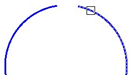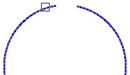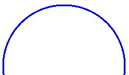-
-
-
-
-
-
-
-
-
-
-
-
-
-
-
-
-
-
-
-
-
-
-
Join Objects
-
-
-
-
-
-
-
-
-
-
-
-
-
-
-
-
-
-
-
-
-
-
-
-
-
-
-
-
Join Objects
 Ribbon: Home, Draw - Modify >
Ribbon: Home, Draw - Modify >  Join
Join
 Menu: Modify –
Menu: Modify –  Join objects
Join objects
 Toolbar: Modify –
Toolbar: Modify – 
 Command line: JOIN
Command line: JOIN
The Join objects command joins separate segments of objects into one object by combining their endpoints.
The command can be applied to segments, open polylines, 3D polhylines, arcs and elliptical arcs, open splines and helixes. Auxiliary lines, rays and closed objects cannot be connected.
The resulting object type depends on types of selected objects, type of object selected as the source one, as well as coplanarity of objects.
Pre-selection of objects is allowed.
Command prompts:
|
Select line, arc, elliptical arc, open polyline, open spline or helix to join to source or [?]: |
Select the source object to which other objects will be joined, or multiple objects to join without specifying the source object. Press ENTER. |
Source object
When specifying one source object, a prompt is displayed in the command line:
|
Select lines to join to source or [?]: |
Specify objects to join. Press ENTER. |
There are the following features for each type of source object:
|
Line (LINE) |
Only line segments can be attached to the source line. The objects should be collinear, but there may be gaps between them. The resulting object for line segments lying on the same line will be a single line; for non-collinear segments – a polyline. |
|
Polyline (PLINE) |
Line segments, polylines, and arcs can be attached to the source polyline. The objects should be coplanar. There should be no gaps between the objects. The resulting object will be a single polyline. |
|
3D Polyline (3DPOLY) |
Line segments, polylines, and arcs can be attached to the source 3D polyline. There should be no gaps between the objects. The resulting object for coplanar objects will be a polyline, for non-coplanar objects – a 3D polyline (joining a linear object) or a spline (joining an arc object). |
|
Arc (ARC) |
Only arcs can be joined to the source arc. The objects should have the same radius and center point (lie on the same imaginary circle). There may be gaps between the arcs. Arcs are joined in a counterclockwise direction from the original arc. The Close option converts the source arc to a circle. |
|
Elliptical Arc (ELLIPSE) |
Only elliptical arcs can be joined to the source elliptical arc. Elliptical arcs should be coplanar and have the same major and minor axes. There may be gaps between the arcs. The Close option converts the source elliptical arc to an ellipse. |
|
Spline (SPLINE) |
Any linear or arc object can be attached to the source spline. All objects should be adjacent, but may be non-coplanar. The resulting object is a single spline. |
|
Helix (HELIX) |
Any linear or arc object can be attached to the source spiral. All objects should be adjacent, but may be non-coplanar. The resulting object is a single spline. |
Multiple objects to join
When selecting multiple objects of different type to join, the resulting object will be the one with the most complex type.
For example, when you apply the command to the selected lines and polylines, the result will be a single polyline. If the selection includes a polyline, line and spline, the resulting object will be a spline.
The creation rules and types of resulting objects are the following:
|
Line |
Created by joining collinear lines. Lines can have gaps between the endpoints. |
|
Arc, circle, ellipse |
Created from joining coplanar arcs (elliptical arcs) with the same center point and radius. Arcs can have gaps between the endpoints. Lengthening is made in the counterclockwise direction. Options: Convert arcs to circle? [Yes/No] <Yes>: Yes – a circle is created from arcs; No – one arc is created. If arcs form a full circle, the arcs are not joined. Close ellipse? [Yes/No] <Yes>: Yes – an ellipse is created from elliptical arcs; No – one elliptical arc is created. If arcs form a full ellipse, the arcs are not joined. |
|
Polyline |
Created as a result of joining coplanar lines, arcs, polylines, 3D polylines. When joining linear objects lying on the same straight line, a command line prompt appears: Join into polyline with one segment <Yes> or [Yes/No]: Yes – one polyline with one segment is created; No – one polyline with several segments is created |
|
3D Polyline |
Created by combining coplanar non-coplanar linear objects (segments, arcs, polylines, 3D polylines). |
|
Spline |
Created as a result of combining non-coplanar objects or splines with other objects. |
Example: Joining arcs by selecting a source object:
|
Select source object or multiple objects to join or [?]: |
Specify the first arc. Press ENTER. |
|
Select arcs to join to source or [?/Close] <Close>: |
Specify the second arc. Press ENTER. |
|
Selection of the first arc |
Selection of the second arc |
Result |
|
|
|
|


 Es
Es  Fr
Fr  En
En