-
-
-
-
-
-
-
-
-
-
-
-
-
-
-
-
-
-
-
-
Line Type Editor
-
-
-
-
-
-
-
-
-
-
-
-
-
-
-
-
-
-
-
-
-
-
-
-
-
-
-
-
-
-
-
Line Type Editor
Linetype Editor
In the Linetype Manager dialog box, you can edit the selected linetype or create a new one using the built-in Linetype Editor:
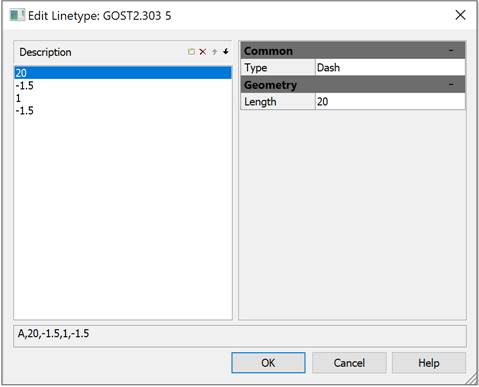
Options:
|
Linetype description |
Displays the description of the line type. |
Buttons
|
|
Add dash |
Adds a new line drawing element. |
|
|
Delete dash |
Deletes a line drawing element. |
|
|
Move dash up |
Moves up one line drawing element. |
|
|
Move dash down |
Moves down one line drawing element. |
The Common section displays the line drawing element type.
The drop-down list for the line drawing element type contains the following options: Dash, Text, Shape.
The Geometry section displays the value of the line drawing element.
To edit a linetype:
1. Select a linetype for editing in the Linetypes dialog by left-clicking on it.
2. Click the  Edit button to launch the built-in Linetype Editor. The Linetype Description field of the Edit Linetype dialog box that opens displays a description of the linetype selected for editing:
Edit button to launch the built-in Linetype Editor. The Linetype Description field of the Edit Linetype dialog box that opens displays a description of the linetype selected for editing:
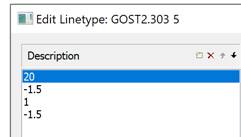
3. Select the drawing element for editing by clicking on it and enter its new value in the Length field of the Geometry section.
4. To display the new value in the Linetype Description field, press ENTER or left-click in the Linetype Description field.
5. To add a new drawing element, click the  Add row button. The new drawing element is added at the end of the list; by default, it is assigned the value 0 (dot).
Add row button. The new drawing element is added at the end of the list; by default, it is assigned the value 0 (dot).
6. Set a new value for the added element in the Length field of the Geometry section. To display the entered value in the Linetype Description field, press ENTER.
7. Click OK to close the Linetype Editor.
To include text symbols in the linetype description:
1. In the Type field, select the Text option from the drop-down list:
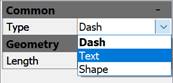
2. In the Text section, in the Style field, select the text style from the drop-down list, enter the symbols in the Text field; in the Geometry section, set the required parameters:
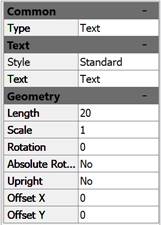
3. Click OK to close the Linetype Editor.
To include a shape in the linetype description:
1. In the Type field, select the Shape option from the drop-down list:
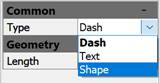
2. In the Shape section, in the File field, select the file with shapes from the drop-down list, in the Name field, select the shape name from the drop-down list, in the Geometry section, set the required parameters:
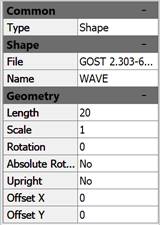
3. Click OK to close the Linetype Editor.


 Es
Es  Fr
Fr  En
En 



