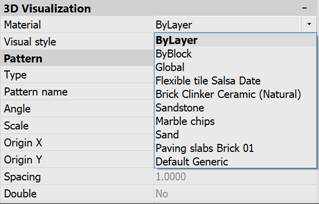-
-
-
-
-
-
-
-
-
-
-
-
-
-
-
-
-
-
-
-
-
-
-
-
-
-
-
-
-
-
Coverings Browser
-
-
-
-
-
-
-
-
-
-
-
-
-
-
-
-
-
-
-
Coverings Browser
The Coverings Browser displays all coverings in a document, allows you to create, edit and assign coverings to drawing objects.
 Ribbon: Manage – Palettes >
Ribbon: Manage – Palettes >  Coverings Browser
Coverings Browser
 Ribbon: View – Render >
Ribbon: View – Render >  Coverings Browser
Coverings Browser
 Menu: View – Render >
Menu: View – Render >  Coverings Browser
Coverings Browser
 Menu: View – Toolbars – Functional >
Menu: View – Toolbars – Functional >  Coverings Browser
Coverings Browser
 Command line: COVERINGBROWSER
Command line: COVERINGBROWSER
The Coverings Browser is displayed as a toolbar containing all coverings of the current documents.
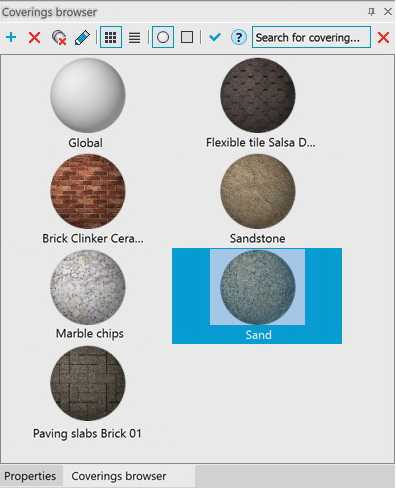
Options:
|
|
Creates a new material with a set of default properties. Name of the new invoice Default Generic (N), where N is the sequential number of the created covering. The name can be changed by the Rename command in the context menu of the selected covering. |
|
|
Deletes the selected covering. Multiple coverings can be selected by using the SHIFT and CTRL keys. |
|
|
Deletes all coverings in the browser except Global. |
|
|
Edits the selected covering. |
|
|
Changes the format for presenting coverings as icons |
|
|
Changes the display of coverings on a sphere |
|
|
Applies the selected covering to objects selected in the drawing. Double-clicking a covering also applies it to the selected objects. |
|
|
The field to seek for a covering by name. The |
Right click on a covering opens the context menu with an additional list of available actions:
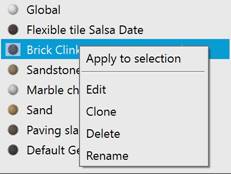
|
|
· |
|
Apply to selection |
Applies a covering to selected three-dimensional objects of the workspace or individual faces of three-dimensional objects. Individual faces of objects can be selected while holding down the CTRL key. |
|
Edit |
Edits a covering in the Coverings browser. |
|
Clone |
Creates a new covering identical to this sample. |
|
Delete |
Deletes a covering. |
|
Rename |
Changes the covering’s name. The name should contain at least one character. Names should not be duplicated. Inappropriate characters for a covering name are: < > / \ “ ” : ; ? * | , = `. |
|
|
It is possible to assign a material to the selected object not only in the Coverings Browser, but also on the Properties bar in the drop-down list of the Covering parameters. |
You can add coverings to your drawing from the Coverings Library, which is available as a separate section in the File Explorer. There you can view the coverings of the library and add them to the current document by double-clicking or using the context menu command. Using drag and drop into the drawing area, it is possible to add several coverings at once.
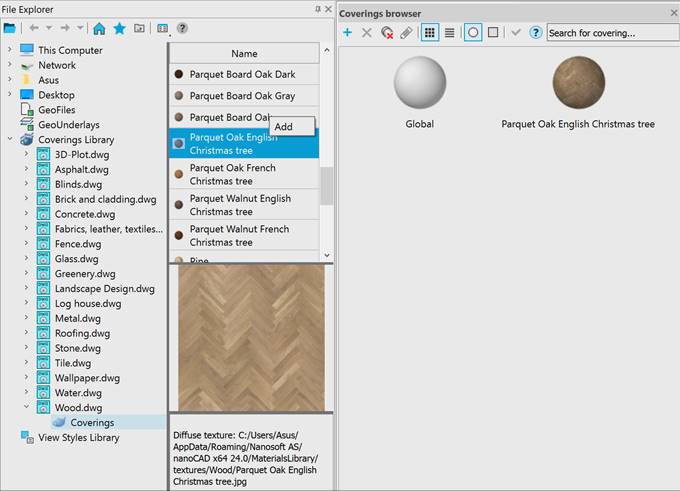
By default, the coverings library is located in the folder C:\Users\Username\AppData\Roaming\Nanosoft AS\nanoCAD 24.0\CoveringsLibrary\. You can change its location in the Default directories section of the Options dialog. There is also an option to add custom coverings libraries.


 Es
Es  Fr
Fr  En
En