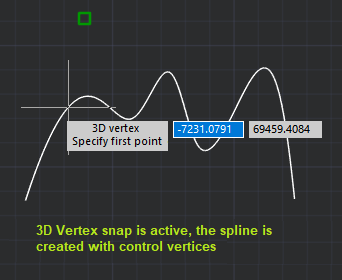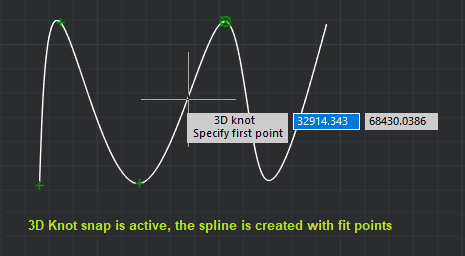-
-
-
-
-
-
-
-
-
-
-
-
-
-
Object 3D Snap
-
-
-
-
-
-
-
-
-
-
-
-
-
-
-
-
-
-
-
-
-
-
-
-
-
-
-
-
-
-
-
-
-
-
-
-
Object 3D Snap
 Menu: Tools –
Menu: Tools –  Drafting settings > Tab Object 3D snap
Drafting settings > Tab Object 3D snap
 Status bar:
Status bar: 
 Hotkey: F4
Hotkey: F4
 Command line: DDRMODES, DSETTINGS, SE
Command line: DDRMODES, DSETTINGS, SE
Allows you to make a snap to location points of 3D Solids and shapes recognized in the point cloud by shaoe recognition commands.
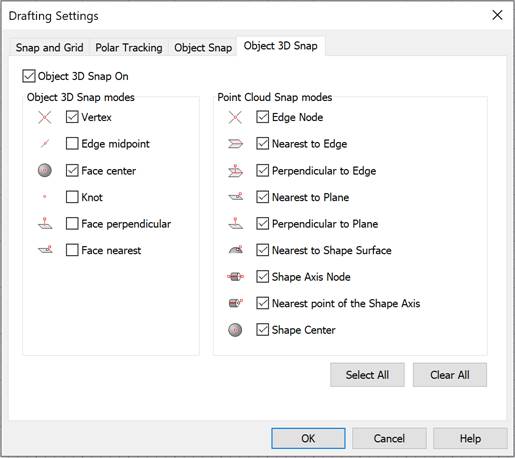
Modes of object 3D snap:
|
Edge Node |
Snap to the nearest vertex of a 3D object or to a control vertex on a spline created with control vertices.
|
|
Midpoint |
Snap to the midpoint of a face edge. |
|
Shape Center |
Snap to a face center. |
|
Node |
Snap to a node on a spline created with fit points.
|
|
Normal |
Snap to a point normal to a face. |
|
Nearest to Plane |
Snap to the point closest to the face of the 3D object. |
3D Object Snap modes can be cycled through using the TAB key when Dynamic Input F12 is disabled.
Snap to point clouds
For the possibility to snap to location points of geometric shapes recognized in a cloud, the snap to features mode should be enabled:
 Ribbon: Point Clouds > Settings >
Ribbon: Point Clouds > Settings >  Snap to edges and nodes
Snap to edges and nodes
 Menu: Point Clouds – Settings >
Menu: Point Clouds – Settings >  Snap to Edges and Nodes
Snap to Edges and Nodes
 Command line: SWITCHPCSNAPFEATURES
Command line: SWITCHPCSNAPFEATURES


 Es
Es  Fr
Fr  En
En