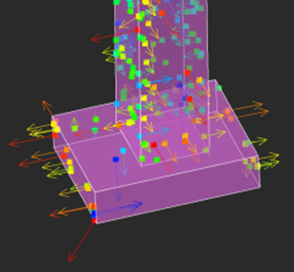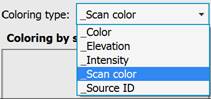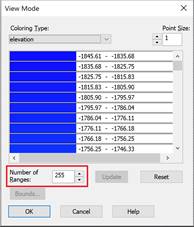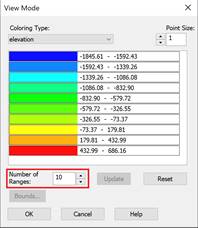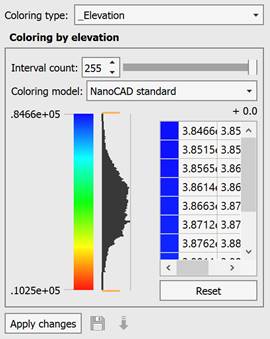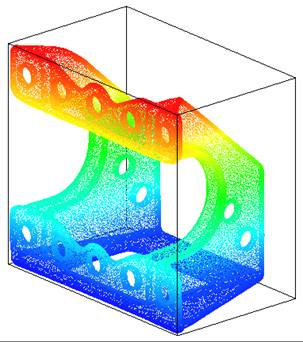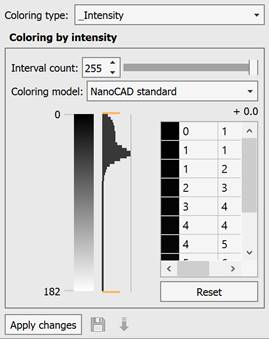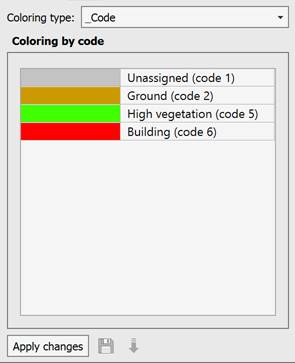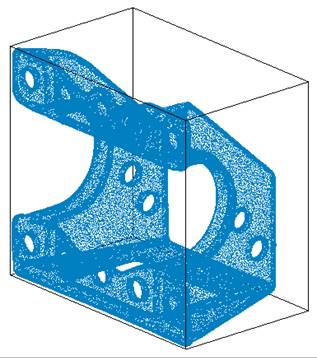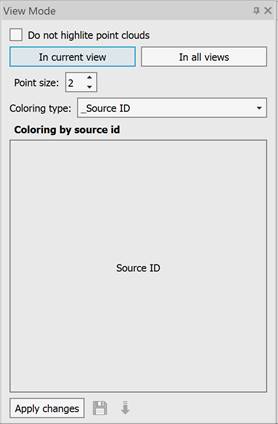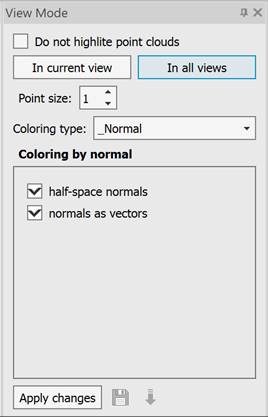-
-
-
-
-
-
-
-
-
-
-
-
-
-
-
-
-
-
-
-
-
-
-
-
-
-
-
-
-
-
-
Point Cloud Display Style
-
-
-
-
-
-
-
-
-
-
-
-
-
-
-
-
-
Point Cloud Display Style
 Ribbon: Point Clouds > Settings >
Ribbon: Point Clouds > Settings >  View Mode
View Mode
 Menu: Point clouds >
Menu: Point clouds >  View mode
View mode
 Toolbar: Point clouds >
Toolbar: Point clouds >  View mode
View mode
 Functional bar Properties – Visualization – Change visualization >
Functional bar Properties – Visualization – Change visualization >  button
button
 Command line: NPC_VIEWMODE
Command line: NPC_VIEWMODE
The command opens View Mode that allows you to stylize a point cloud in accordance with the values of these or those attributes of this cloud. In fact, the command paints each cloud point in accordance with the attribute value in this point. The user selects the attribute by stylize by. In case the necessary attributes are present in the cloud, stylization is possible by:
· color;
· intensity;
· class;
· echo number;
· source ID.
Also, you can color point cloud by selected color or cloud elevation (along the Z axis).
Options:
|
|
When enabled, the selected cloud is not highlighted. |
|
|
The buttons toggle the display of the recoloring result after the Apply button is pressed. |
|
|
The size of points in cloud in pixels. The size of deviation and normal vectors also depends on this parameter.
|
|
Coloring type: |
The list of available attribute values. |
|
|
A drop-down list of cloud attributes available for stylization. The number of attributes in the list depends on which of them were imported together with the cloud from the scan file. |
|
|
The number of ranges of the same color into which the entire cloud will be divided when coloring. This field is available when coloring by elevation, intensity, or deviation value.
|
It is possible to turn off multiple forms by first selecting them using Shift.
Color the cloud according to points color in the source file.

Coloring depends on the Z-coordinate value in each point of cloud.
|
|
|
|
|
Coloring based on the intensity of the reflected pulse(Intencity attribute).
|

|
|
Color the cloud according to point classes. Points can be classified into a number of categories including bare earth or ground, top of canopy, and water. This coloring type may color the cloud with the Standard LAS Classification.
|
|
|
|

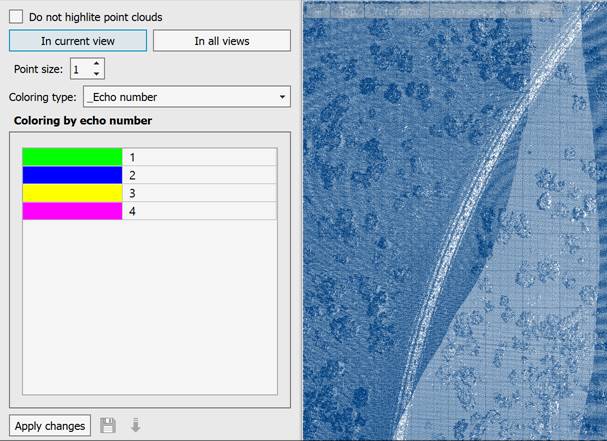
Coloring a cloud according to the sequential number of the laser beam reflection at a certain point, obtained during scanning.
|
|
Coloring all points of the cloud with any selected color.
|
|
|
Coloring point cloud according to a unique source scan ID. One cloud can be formed as a result of several scans of one and the same object from different points. This type allows you to color the cloud points depending on the identifier of the scan source. Program selects color for every source automatically.
|
Renders the direction of cloud point normals (Normal attribute), if present in the cloud. It is possible both to color the points depending on the normal direction, and to directly display the normal vectors.
Cloud points are colored according to the direction of their normals.
|
|
Normals are created by cloud triangulation commands, features recognition commands, and fitting commands. Normals may not always be calculated correctly. In this case, it is recommended to recalculate the normals. When the Half-space normals box is checked, all collinear normal vectors begin to be displayed in the same color. So coloring does not distinguish between normals pointed in exactly opposite directions. This assigns them color equal to the interpolation of the colors of the axes of the current UCS. Points with normals collinear to a particular coordinate axis will have the color of that axis. |
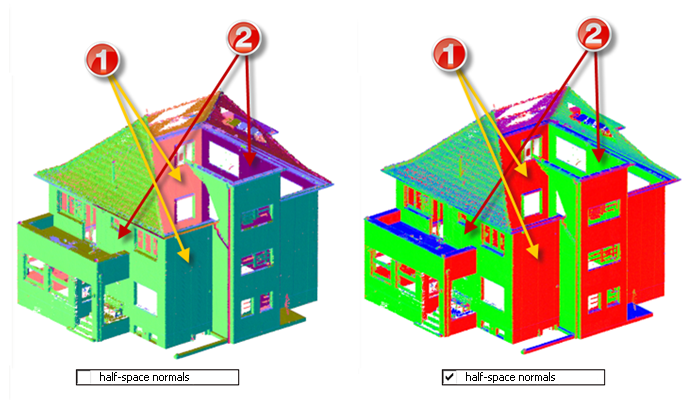
You can check the Normals as vectors box to display the normal vectors, and not just color the points of the cloud according to the directions of the normals. The size of the vectors on the screen depends on the size of the cloud point (Point size field). Normal vectors are only displayed when using DirectX as a hardware graphics accelerator.
The Feature type and Feature coloring become available for point clouds in which features have been recognized by geometry search commands (pipelines, pipeline elements, planes, plane and pipe elements). These coloring types are designed to visualize such features in the cloud.
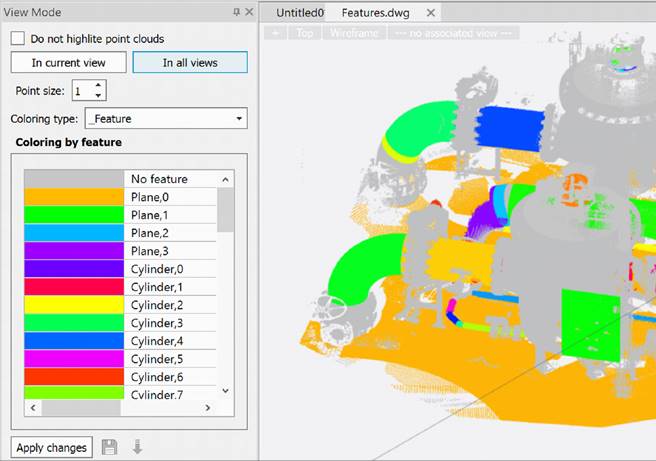
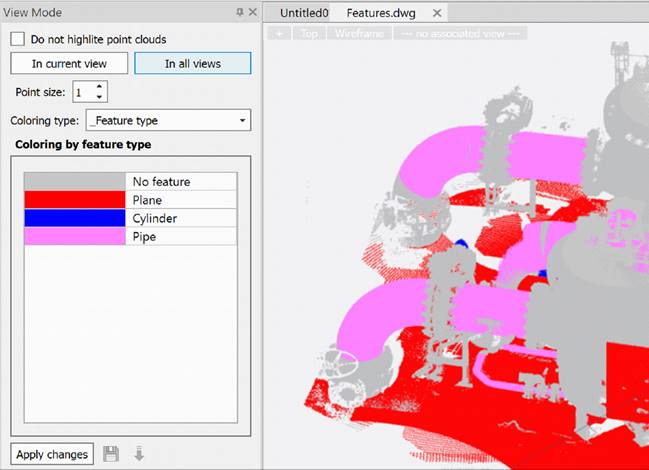
At the bottom of the toolbar, there is the Clips section, which is responsible for clips (in this case, breakdown by some geometric features), which can be:
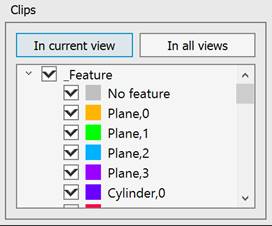
· named views
· division by codes
· by features
· by feature types
· by echo number
If the cloud has the necessary attributes, the corresponding clip type will be displayed in the window at the bottom of the toolbar. A cloud can have several clips.


 Es
Es  Fr
Fr  En
En