-
-
-
-
-
-
-
-
-
-
-
-
-
-
-
-
-
-
-
-
Selection of Objects Using the Properties Panel
-
-
-
-
-
-
-
-
-
-
-
-
-
-
-
-
-
-
-
-
-
-
-
-
-
-
-
-
-
-
-
Selection of Objects Using the Properties Panel
Selection of Objects Using the Properties Bar
 Ribbon: Properties >
Ribbon: Properties > Properties
Properties
 Menu: Modify –
Menu: Modify –  Properties...
Properties...
 Toolbar: Main –
Toolbar: Main – 
 Hotkeys: CTRL+1
Hotkeys: CTRL+1
 Command line: INSP, INSPECTOR, PROPERTIES
Command line: INSP, INSPECTOR, PROPERTIES
There are buttons of object selection modes and commands right below the Properties bar caption:
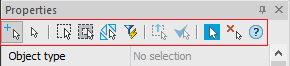
Mode and Commands to Select Objects
|
Modes of object selection |
||
|
|
Multiple selection |
Mode of multiple object selection; all selected objects are added to the previous selection set. ESC cancels the selection. Objects selected in this mode are excluded from the set if you press SHIFT. |
|
|
Single selection |
Mode of single object selection; all newly selected objects are added to the selection set. Previously selected objects are removed from the set. You can also add new objects in selection set or exclude them. Hold the SHIFT button during selection to add new objects in current selection set. To unselect certain objects, click them with SHIFT button pressed. |
Commands of object selection
|
|
Select |
Selection of objects using the cursor. |
|
|
Invert selection |
Cancels the current selection of objects and selects the rest of the drawing objects. |
|
|
Select similar objects |
Only objects, whose properties correspond to the specified template object are selected.
|
|
|
Quick select |
Sets filter conditions and ways to create a selection set based on these conditions. |
|
|
Remove from selection |
Excludes the specified objects from the selection set. |
|
|
Leave in selection |
Leaves only the specified objects in the selection set. |
|
|
Select All Objects |
Selection of all objects in the drawing. |
|
|
Unselect All |
Cancels selection. |
To Remove Objects from a Selection Set
To remove objects from a selection set:
1. Choose the Select all in the context menu or from the Edit menu:
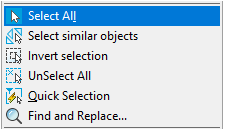
All objects in the drawing will be selected.
2. Choose the object type that you want to exclude from the set in the drop-down list in the Object type of the Properties bar:
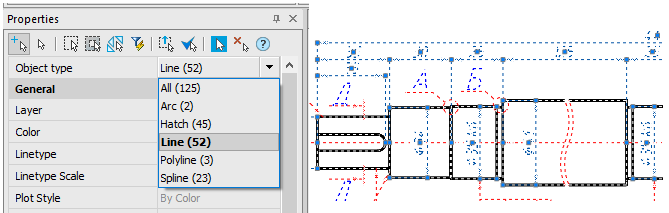
3. Click the  Remove from selection. All objects of the specified type will be deleted from the selection set.
Remove from selection. All objects of the specified type will be deleted from the selection set.
4. Select another type of object in the drop-down list.
5. Click the  Remove from selection.
Remove from selection.
6. Selection and removal of objects can be repeated until only the required objects remain.
To Leave Objects in a Selection Set
To leave only specified objects in a selection set:
1. Choose Select all in the context menu or from the Edit menu. All the objects in the drawing will be selected.
2. Choose the object type which you want to exclude from the set in the drop-down list in the Object type of the Properties bar.
3. Click the  Leave in selection. All objects, except the specified type, will be deleted from the selection set.
Leave in selection. All objects, except the specified type, will be deleted from the selection set.


 Es
Es  Fr
Fr  En
En 









