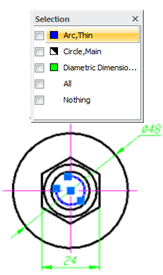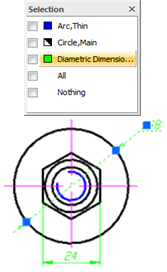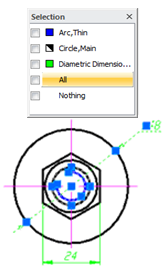-
-
-
-
-
-
-
-
-
-
-
-
-
-
-
-
-
-
-
-
Selection of Overlaid Objects
-
-
-
-
-
-
-
-
-
-
-
-
-
-
-
-
-
-
-
-
-
-
-
-
-
-
-
-
-
-
-
-
Selection of Overlaid Objects
 Ribbon: Manage – Customization >
Ribbon: Manage – Customization > Select Dialog
Select Dialog
 Menu: View –
Menu: View –  Show Selection Dialog
Show Selection Dialog
 Status bar:
Status bar:  Show Selection Dialog
Show Selection Dialog
 Hot keys: CTRL+W
Hot keys: CTRL+W
 Command line: SHOWSELDLG
Command line: SHOWSELDLG
Selection of objects which are very close to each other is not difficult in nanoCAD.
If several objects are in the cursor’s pickbox:
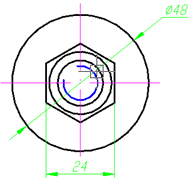
the dialog box automatically opens showing the list:
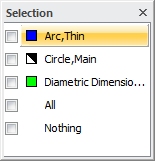
Parameters:
|
All |
Selection of all the objects in the dialog box list. |
|
Nothing |
No objects in the dialog box list are selected. Pressing ESC also cancels the selection and closes the dialog box. |
Place the cursor over any object in the list highlights it on the screen. Click on any object in the dialog box to select it. The dialog box closes after an object is selected.
To simultaneously select several objects from the list, check the boxes of the desired objects.
Examples of different object selection:
|
Selection of arc object |
Selection of diametric dimension object |
Selection of all 3 objects: arc, diametric dimension and circle |
|
|
|
|
The Show selection dialog command from the View menu switches on/off display of the Selection dialog box.


 Es
Es  Fr
Fr  En
En