-
-
-
-
Settings of the Right Button
-
-
-
-
-
-
-
-
-
-
-
-
-
-
-
-
-
-
-
-
-
-
-
-
-
-
-
-
-
-
-
-
-
-
-
-
-
-
-
-
-
-
-
Settings of the Right Button
Settings of the Right Mouse Button
The settings of the right mouse button usage are specified in the Right Button Usage section of the Options dialog:
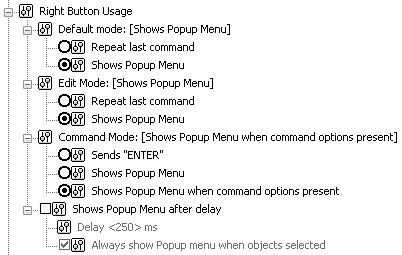
Parameters:
|
Default Mode: |
This section defines the behavior of the right mouse button in normal mode, when there are no objects selected and no running commands. |
|
Repeat last command |
Disables the standard right-click context menu. Simulates pressing the ENTER key, which causes the last command to run again. |
|
Shows Popup Menu |
Displays the standard context menu. |
|
Edit Mode: |
This section defines the behavior of the right mouse button in edit mode when objects are selected but there are no running commands. |
|
Repeat last command |
Disables the right-click context menu. Simulates pressing the ENTER key, which causes the last command to run again. |
|
Shows Popup menu |
Displays the context menu for editing selected objects. |
|
Command mode: |
This section defines the behavior of the right mouse button when it is pressed during a running command. |
|
Sends “ENTER” |
Disables the right-click context menu. Simulates pressing the ENTER key. |
|
Shows Popup menu |
Displays the context menu of the running command. |
|
Shows Popup menu when command options present |
Call the context menu of a command only if there are available options in the command line. If there are no options in the command line, pressing the right mouse button corresponds to pressing ENTER. |
|
Shows Popup menu after delay: |
Enables the mode which considers the duration of right button holding: short click – repetition of command or simulating pressing the ENTER key, according to the mode, long hold – opens the context menu. |
|
Delay <250> ms |
Specifies, in milliseconds, the duration of right button holding to open the context menu. By default, the value is 250 Ms. |
|
Always show Popup menu when objects selected |
If enabled, then if there is one or more objects in the selection, pressing the right mouse button always brings up the context menu, regardless of the duration of the press. |


 Es
Es  Fr
Fr  En
En 
