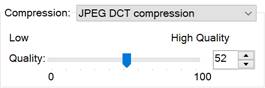-
-
-
-
-
-
-
-
-
-
-
-
-
-
-
-
-
-
-
-
-
-
-
-
-
-
-
-
-
-
-
-
-
-
-
TIFF Saving Options
-
-
-
-
-
-
-
-
-
-
-
-
-
-
-
-
-
-
-
-
-
-
-
-
-
TIFF Saving Options
TIFF saving Options
The settings of this dialog box also apply to other types of TIFF-formats, including multiple-page TIFF and TIFF with geodata.
If part of a multiple TIFF-file includes images of different types, such as color and bitonal, then you can adjust separately for each of these types.
There is a separate tab for each of the color modes. For example, to adjust the saving options for a 256-color image in TIFF, it is necessary to use the 256 Indexed tab.
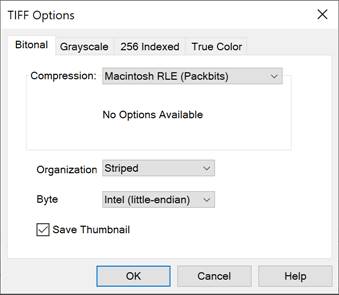
Options:
|
Compression: |
Drop-down list to select the raster degree of compression. Depending on the selected color mode, the following parameters in the list are available: · No compression - Raster is saved without compression. In this case, the file will be of a large size. At the same time the file can be read by any program that supports working with TIFF. · CCITT modified Huffman RLE - The compression type, which combines Huffman and RLE algorithms. It is used to compress the bitonal raster images. · CCITT Group 3 fax encoding - The compression type, which uses the Huffman algorithm with a fixed table for compressing bitonal raster images. The following options are available for this compression type: · 2-D Encoding – The most effective data compression. · Fill To Byte Boundary - Controls the method of defining the line start. When this option is on, a new line always starts with the bits number of a multiple byte. · CCITT Group 4 fax encoding - The compression type that is optimal for the bitonal raster images. It is supported by most raster editors and ensures the best compression of bitonal data. · Macintosh RLE (Packbits) - The compression type that is optimal for color images. It is supported by most raster editors. At the Striped or Tiled internal organization, the use of this compression type in some cases can give an increase of file size compared to the saved file without compression · ZIP (Deflate compression) - The compression type that uses an algorithm similar to that used in the ZIP archiver. It can be used with any raster types. Versions of the AutoCAD 2005 and earlier don’t support reading TIFF-files with ZIP-compression. Versions of the Spotlight 6.0, RasterID 3.0 and earlier also cannot read files of this compression type. In some cases, attempting to open files of this compression type can lead to fatal errors. Use the slider to control the degree of compression: · Lempel-Ziv & Welch - The compression type that uses a universal compression algorithm without data loss. This algorithm has a high work speed when compressing and when decompressing. The inconvenience is the low degree of compression in comparison with a scheme of two stage encoding. This compression type is used also in GIF and PDF formats. · JPEG DCT compression - The compression type that uses a JPEG algorithm. The same algorithm is used in the similarly-named JPEG format. It is designed to compress color raster images. It allows the highest degree of compression to be achieved. Also, as described above for the ZIP-compression, JPEG-compression is not supported by all raster editors. JPEG-compression, unlike any other compressions which are used in TIFF-format, is performed with some data loss. This compression type is very useful to create a reduced size file, for example, for Internet transmission. But it is not recommended to use it to store important information. Indeed, whenever you save a TIFF-file to JPEG-compression, recompression is performed, in which the quality of raster deteriorates. Use the slider to control the degree of compression: |
|
Organization: |
A drop-down list to select the type of internal organization of the TIFF-file. The following options are available: · Row – All data within the file are written in one block. This organization type is also called blocked. TIFF-files of this organization have the highest compatibility with other programs designed for viewing and editing of raster images. · Striped – All data within the file are written in the form of individual portions of lines. In this way, in some cases, the downloading and viewing of images are accelerated. But in some cases, a combination of the row and striped organization and one of the compression types, for example, Macintosh RLE (Packbits) leads to an increase of the file size instead of the expected reduction. · Tiled – All data within the file are written in the form of fragment, so-called tiles. This organization type is not supported by all raster editors. The use of the tile organization can speed up viewing of raster images. |
|
Byte Order: |
A drop-down list to select the byte order in the word, which is different for PC and Macintosh. Two options are available: · Intel (little-endian) - Byte order in which the junior (least significant) byte is written first. · Motorola (big-endian) - Byte order in which the senior (most significant) byte is written first. |
|
Save Thumbnail |
Switching on/off the mode to save a file with a reduced copy of the image (thumbnail). Thumbnail is used to quickly view the file content in the file open dialog box. It should be remembered that when you switch on the Save Thumbnail mode, the TIFF-file will be saved as multipage and it cannot be read by all raster editors. |


 Es
Es  Fr
Fr  En
En